Nero StartSmart: Burn Image to Disc
Start Nero StartSmart and hover the mouse over the icon that looks like two CDs and a safe (Copy
and Backup). Next, move the mouse to the scroll bar (or slider) in the left corner of the Nero
StartSmart window, and drag the slider to the right. Click on "Burn Image to Disc" in the right
part of the window.

Nero StartSmart: Burn Image to Disc.
Nero Express should be started via the StartSmart project launcher, and open a file browser so you
can select the DVD ISO image you want to burn. The next steps are explained below.
Nero Express: What would you like to burn?
If you prefer not to use the Nero StartSmart project launcher, start Nero Express for example
via the start menu. Since I got Nero express with the
BenQ DW1650 I installed in my Compaq Pressario,
Nero Express on my computer is located in the "Nero OEM" sub group of "Nero" in the "All Programs" menu
of the Start menu and so might your version of Nero Express.
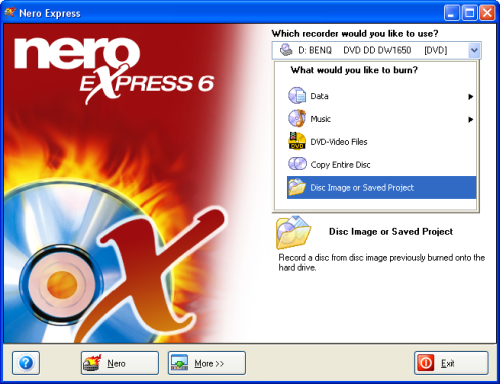
Nero Express 6: What would you like to burn?
Select "Disc Image or Saved Project" from the menu displayed under the
text "What would you like to burn?". An "Open" dialogue window (file browser) should appear on
top of the Nero Express window.
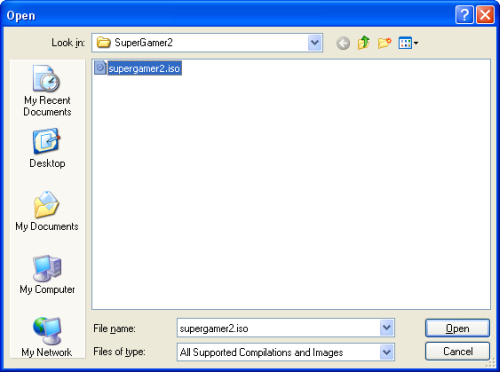
Nero Express file browser, DVD ISO image selected.
Browse to the right folder, select the DVD ISO image (or CD ISO image), and click the Open button.
The Image recording dialogue window should now appear.
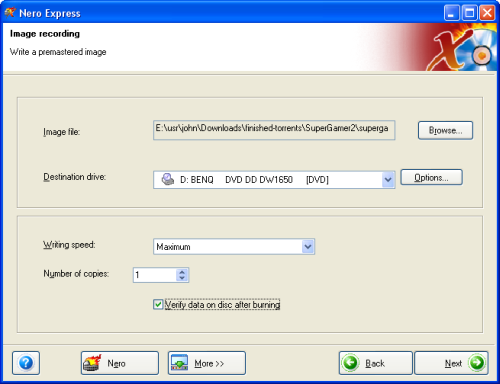
Nero Express: write a premastered image.
I prefer to enable the "Verify data on disc after burning" option. It takes some extra time, but better
safe then sorry, especially if you decide to delete the downloaded DVD ISO image after burning.
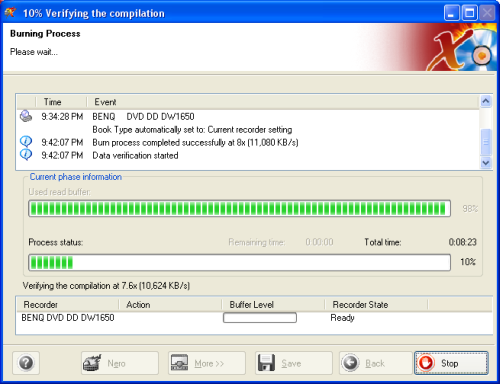
Nero Express: verifying the compilation.
Clicking on the Next button should start the DVD burning process. If you forgot to insert a recordable
DVD the program will ask you to place on into the DVD burner.
I used a Imation DVD+R 8x 4.7 GB DVD (made in India, reorder no. 51122 17233). I have no idea of how good (or bad) those DVDs are but the only one that failed on me was the first DVD I burned with the BenQ DW1650. Maybe because the DVD burner had to learn the right parameters to burn this type of DVD optimally.
What about the SuperGamer 2 DVD?
When the DVD was done, I rebooted the computer with the SuperGamer 2 DVD back in the drive in order to boot the
PC Linux OS (PCLOS) on the DVD and get access to the games and game demos on the SuperGamer disk. After quite
some time KDE showed up and I was able to check some games under the 3D Games sub menu of the Amusement
menu entry of the KDE start menu.
I was a bit disappointed: the sound was not working, which I consider very odd because as far as I know
my Compaq Pressario SR1505LA has standard on-board audio, nothing special. Moreover it took quite some time
for a game demo like Quake4 or Doom III to start, which can be blamed on the DVD's speed of course. All in all I consider
this a good idea.
কোন মন্তব্য নেই:
একটি মন্তব্য পোস্ট করুন